The lights on your Spectrum modem/router indicate the real-time status of your connection and the device. So, detecting any connectivity problems can be easy.
In this article, I will explain all the symbols, including their meaning, alternate names (if any), different states, ideal activity, potential issues, and quick solutions if they are not functioning properly.
So, without further delay, let’s dive in.
Contents
1. Ethernet

Alternative Names: Link, Ethernet, and Act (Can be 1 through 2 or 1 through 4, depending on the number of ports your modem has).
Meaning: As the name suggests, the ethernet light indicator tells your connections’ LAN connection status. Using a modem, you would typically establish a LAN connection with the concerned device. This light indicates the health of this connection.
Ideal Light Activity: The condition is ideal if the Ethernet light is steady green.
Other States:
- The Ethernet connection wouldn’t hold steady if the light is red, amber, or blinking green. Consequently, there would be no internet to work with.
- Sometimes, the Ethernet icon might glow white, marking a faulty state.
- The light may change from blue to white, which hints at a sudden outage.
Quick Fix: Check for loose connections, broken cables, and even internet outages using the smartphone app that comes with the modem.
2. Upstream

Alternative Names: Send, US, Upstream
Meaning: Do you remember anything about the modem streams? 16 x 8, 24 x 8, or even 32 x 8 channel bonding is what talks about upstream and downstream channels, where the lower number determines the upstream prowess of the modem.
Simply put, this light tells that the internet is active and data packets are being sent.
Ideal Light Activity: The upstream light or LED should ideally be solid red, which means that multiple channels are connected and internet upstream/upload speeds are as promised.
Other States:
- Non-ideal colors include blinking green if the modem tries to connect to the ISP for upstream throughput.
- If the Spectrum modem is orange, in this case, it means restricted connection or availability of only one channel.
Quick Fix: Check with the service provider. Also, if you have a capped or metered connection, check if you have exceeded the data cap.
3. Downstream

Alternative Names: DS, Receive, Sync, Cable Modem/Receive
Meaning: Head back to the upstream meaning and look for channel segregation, i.e., 24 x 8, 32 x 8, or anything else. The higher number stands for the downstream channels and is analogous to the downloading capabilities offered by your ISP.
This light talks about the downloads’ state and tells that the internet is available and the modem is receiving data packets.
Ideal Light Activity: The light holding steady green is perfect and means multiple channels are available and connected.
Other States: If there is an issue, this light will either show solid amber (restricted access) or blinking green (trying to connect or scanning for channels).
Quick Fix: Check with the service provider. Also, if you have a capped or metered connection, check if you have exceeded the data cap.
4. WiFi

Alternative Names: Wireless, WLAN
Meaning: This indicator primarily holds for gateway devices and tells whether the devices are wirelessly connected to the internet.
Ideal Light Activity: This light showing solid green means all is well with the wireless connection. Even blinking green is a sign of good health for some modem-router combos.
Other States: If you notice the Spectrum router flashing red, expect the wireless connection to be troubled. No light means that there is no wireless internet access.
Quick Solution If Found In Non-Ideal Condition:
Quick Fix: Gateways usually have both 5 GHz and 2.4 GHz-specific indicators. Check if the lights are blinking or holding steady. Depending on the type of device, either of these states is acceptable.
No light means that there is an issue with the specific band. In that case, you must reconfigure the device or connect with the ISP.
5. WPS

Alternative Names: Secure, Push N Connect
Meaning: The WPS or wireless protected setup icon tells if the modem/gateway is ready to pair with other nearby wireless devices.
Ideal Light Activity: Depending on the type of modem, the WPS light can be white or blue. Steady light means that the WPS icon is active.
Other States: In case there is no light, WPS is considered unavailable. The blinking light suggests that WPS is scanning the area for devices.
Quick Fix: If the WPS light keeps blinking, check the connection limit of the router and see if the same has been exceeded.
6. Online

Alternative Names: PC
Meaning: This light is akin to the ‘Internet’ icon on most other modems and signifies the state of the Internet that your modem is transmitting.
Ideal Light Activity: For most Spectrum devices, solid green happens to be a standard reference for ideal light activity.
Other States:
- If the online light blinks blue or white, the modem seems to be searching for an internet connection.
- No light or the red light on the Spectrum modem means that the device has failed to try to connect, and there is no internet.
Quick Fix: Try and connect with the ISP or try and power cycle the modem. After being turned, the modem lights can steady themselves and bring back the inactive internet status to life.
7. MoCA
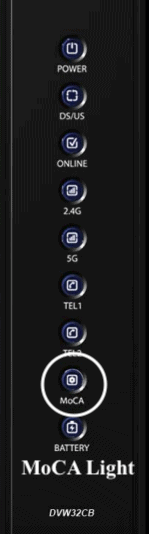
Alternative Names: N/A
Meaning: MoCA LED indicates that the concerned spectrum internet plan also supplies multimedia to the modem.
Ideal Light Activity: MoCA light blinking shows that the connection is active. The preferred color is green, but some modems/combos can also emanate green.
Other States: If the light is off, MoCA would be as good as disabled. However, amber indicates that the modem is trying to establish a connection, whereas red means a failure.
Quick Fix: For problems, connect with the ISP and see if your MoCA plan has been activated as part of the bundled package.
8. Test
Alternative Names: N/A
Meaning: The test light is meant to test the modem firmware and isn’t available on all devices.
Ideal Light Activity: The ideal light activity for a test LED is no activity.
Other States:
- If the test light is on, the modem has failed the self-test, and the firmware is not in the best possible condition.
- The blinking test light indicates an ongoing self-test or any form of software download.
Quick Solution If Found In Non-Ideal Condition:
Wait for the modem to reach a steady state if you see the Test light blinking. If the light is on, either as blue or white, try and contact the ISP.
9. LAN

Alternative Names: Local Area Network (1 through 2 or 1 through 4)
Meaning: While it is similar to the Ethernet icon, different lights and their states for the LAN can give details about the wired speeds.
Ideal Light Activity: Check if the LAN light is green and solid, which signifies a high-speed connection. If the light is blinking green, 100Mbps happens to be the minimum transmission speed.
Other States:
- Check if the light has turned yellow, which means 10 Mbps speed.
- Red would mean a failed connection, and no light would mean no connection.
Quick Fix: Check for data caps, cable issues, and power outages at the ISP’s end.
10. USB

Alternative Names: N/A
Meaning: Some gateways have USB ports and, therefore, the relevant light. This light means the state of the USB connection.
Ideal Light Activity: If the light is on and solid green, the device is expected to have detected a USB accessory. In case it blinks, the USB is constantly transmitting data.
Other States: No light isn’t suitable if the USB is connected. In case there is nothing plugged in, this seems fine.
Quick Fix: Consider getting the modem checked if the USB light is red or anything other than green or blue.
And while these are some of the more popular lights, you might come across other exclusive LED options relevant to your Spectrum modem.
These might include email messages, activity, Diag, Coax lights, etc. In most cases, steady or blinking green/blue is fine, but yellow or red beckons action.
Spectrum Voice Modem Lights
In case you have landed yourself a voice modem with Spectrum’s bundled internet plan at the help, here are the modem lights that you might come across:
1. Battery
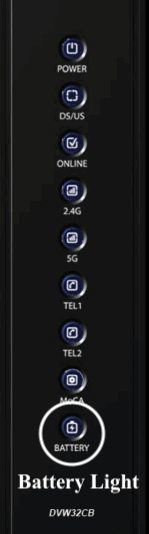
Alternative Names: N/A
Meaning: The battery light tells about the battery condition of your voice modem.
Ideal Light Activity: Consider an active and solid green light as ideal.
Other States:
- If the light blinks, the battery can be considered faulty or unhealthy.
- If the battery light is off, no external battery is installed.
2. Telephone
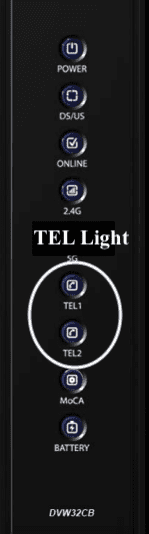
Alternative Names: Voice (1 or 2)
Meaning: This light tells about the quality and state of the voice services, provided you have opted for a compatible plan.
Ideal Light Activity: Check if the light is turned on and holds steady, which signifies active voice access and a connected handset.
Other States: If the light blinks, the phone doesn’t seem connected, or the RJ11 cable is not connected ideally. Check if the cables are tight and VoIP services are activated.
3. Power
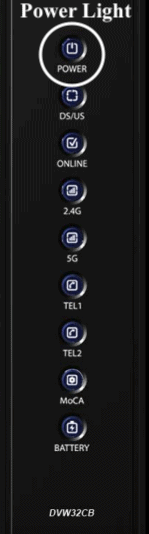
Alternative Names: N/A
Meaning: This indicator talks about the power supply entering the modem.
Ideal Light Activity: Static green is perfect and shows that the modem receives power.
Other States: If you notice the power light blinking, it means there’s a network connectivity problem. Power cycle the modem and router and check for loose cables. Checking the modem or replacing it (verifying the warranty) is the best way forward.
Frequently Asked Questions
Different lights mean different things. The troubleshooting is made simple with these lights in play, regardless of what each LED means, like power, internet, ethernet, Upstream, downstream, or more.
If you notice a blinking blue and white, it denotes that it’s trying to establish an internet connection or there can be a connection-setup problem.
If the LED lights are all right and there is still no internet, check the configuration or connect with customer care.
Conclusion
The LED lights might vary depending on the Spectrum modem/router model you have. However, each of the indicators gives you a fair idea of how the device works and what to report when an issue comes up unannounced.
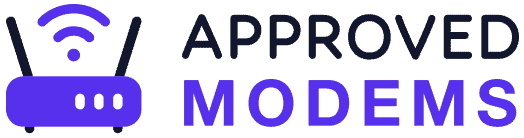
Leave a Reply