If your xFi gateway is flashing the orange light for more than 15 seconds, it means that it ain’t getting downstream signals from Xfinity. It usually happens during an internet outage or a firmware upgrade. However, if that’s not the case, you need to try different fixes to get it to work normally.

The best way to avoid such issues in the first place is to replace the rented equipment with an Xfinity compatible modem and router.
Contents
Reasons Behind Xfinity Gateway Blinking Orange & Ways To Fix It
Finding a fix to the problem requires finding out the reason for its occurrence. I did some research by reading the official forum, Reddit & some other resources and found out some of the most common reasons.
- The device got disconnected from the Comcast network
- The firmware update was incomplete
- Many clients connected, which caused overloading
- The internet service is affected in your area
- There’s a critical hardware or software glitch
Note: The following troubleshooting ways can be used for all xFi gateway models, including the latest XB8 and the older XB6/XB7 models.
1. Power Cycle xFi Gateway
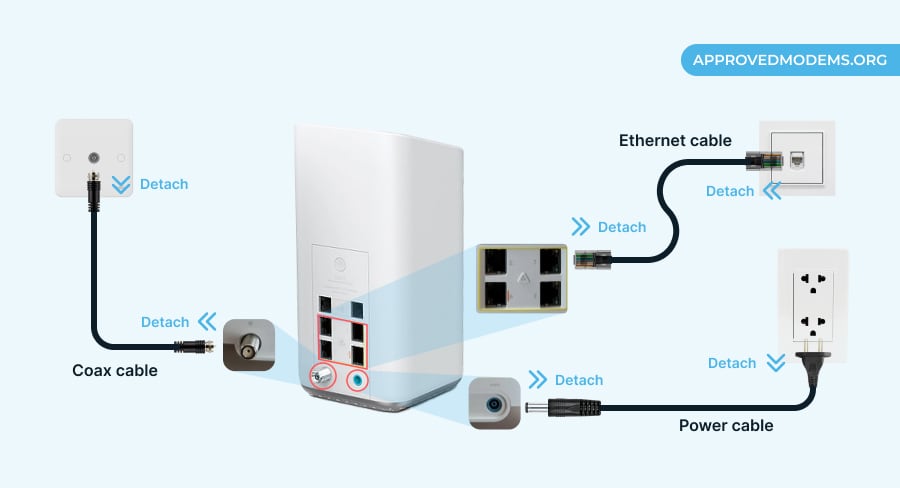
Like many electronics, networking equipment also needs a short break. It often fixes the glitches, removes the cache, and allows the device to re-establish the connection. Based on the feedback, a power cycle solved the problem for 80% of my readers.
- Remove the power and other cables from the device.
- Put the device in a cool environment and let it rest.
- Replug the cables after 5 minutes.
- Wait for the modem lights to turn on.
- If it continues to flash in orange, move to the next fix.
It has worked for me 8 out of 10 times, but if it doesn’t work, continue with the other fixes I’ve mentioned below.
2. Check for Loose or Damaged Connections
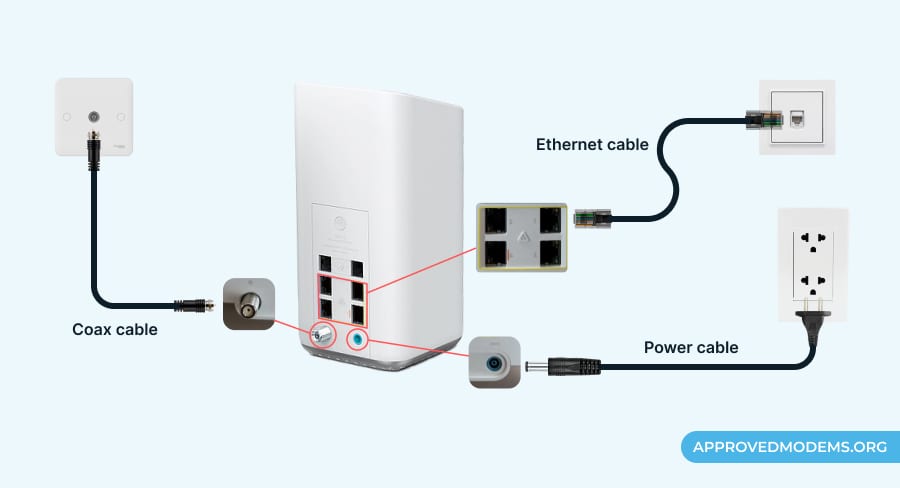
Sometimes, the connecting pin on the Ethernet and even the coaxial cable gets loose, causing the connection to slip.
Another reason can be moisture in the wall jack. A faulty or cracked ethernet or coaxial cable breaks the connection between the gateway and the service provider. This may cause the Xfinity router to blink in orange.
- Start with scrutinizing the wires and ensure they’re snug fit
- If they are broken, replace them with new ones
- If the cables are okay, clean the router’s ports with a microfiber cloth
- If you use an Internet + TV bundle, check the splitter’s condition
- If damaged, replace it. If it’s fine, clean it and plug it back
- After doing these, check if the internet is back online; if not, move on.
Fun Fact: My wife once ordered a home cleaning service and while cleaning up, the cable got detached from the modem and it started blinking orange. I ended up doing everything and later found out that the lost cable connection caused the problem.
3. Check for Internet Outages or Maintenance
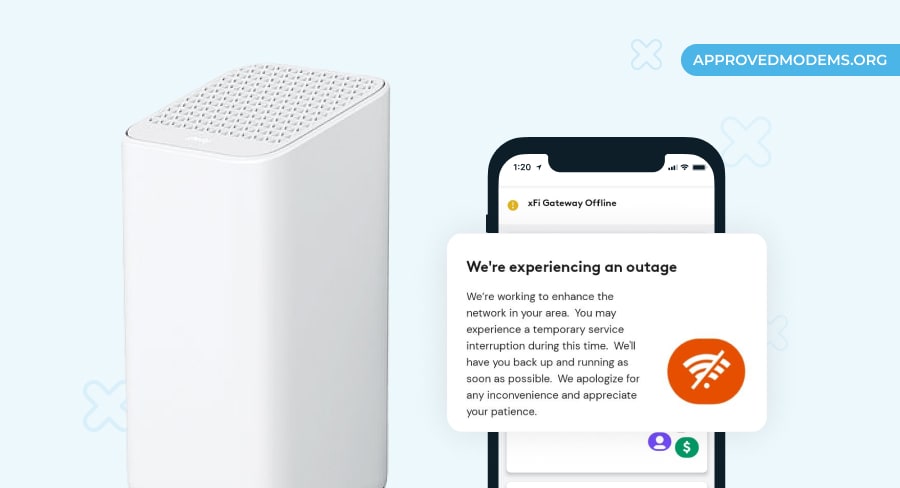
If there’s an internet outage or scheduled maintenance in place, there’s nothing you can do other than wait for the services to be restored. So, instead of scratching your head and looking for fixes, it’s always a good idea to first check the service outage and maintenance status. To do so,
- Visit the status center and sign in to your account
- Once logged in, see if there’s a relevant notice on the dashboard
- Contact your distributor for information on outages or other issues
- If it’s under maintenance or outage, all you can do is wait and hope the service resumes sooner rather than later.
- Additionally, opt for the StayInformed service that enables Text SMS alerts for scheduled maintenance or outages.
4. Prevent xFi Gateway from Overheating
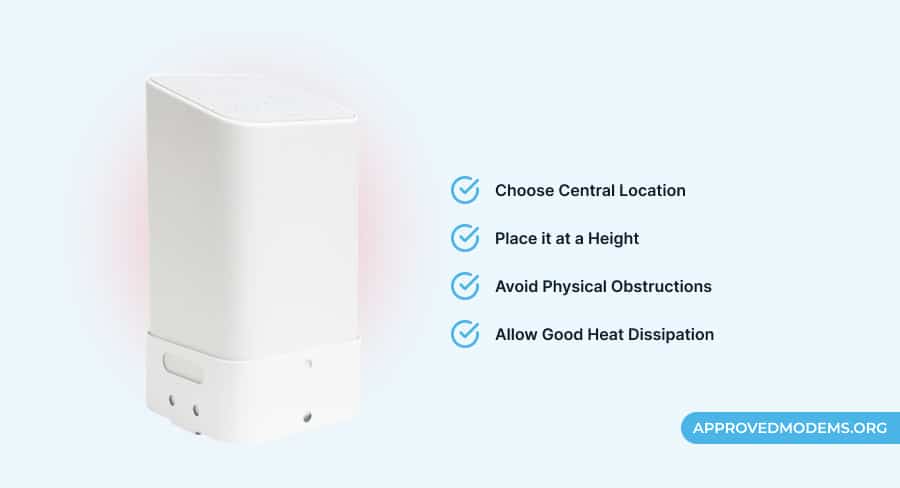
Xfinity equipment often has vents on the top to keep it cool despite going online for a long time. However, the deposition of dust or other particulates blocks these and causes the device to overheat. Also, keeping it in a closed enclosure or obstructing the router view results in overheating.
- Check if the Xfinity box feels warm
- If so, unplug it and keep it cool at room temperature
- Then, wipe the deposited debris or dirt with a paper towel or dry rag
- You can also use a hand vacuum to clean the vents and ensure a flow
- Move the router to a space free of obstructions, and put it a height
- Plug it back in to ensure it restores optimal functioning
5. Ensure Modem Isn’t Overloading
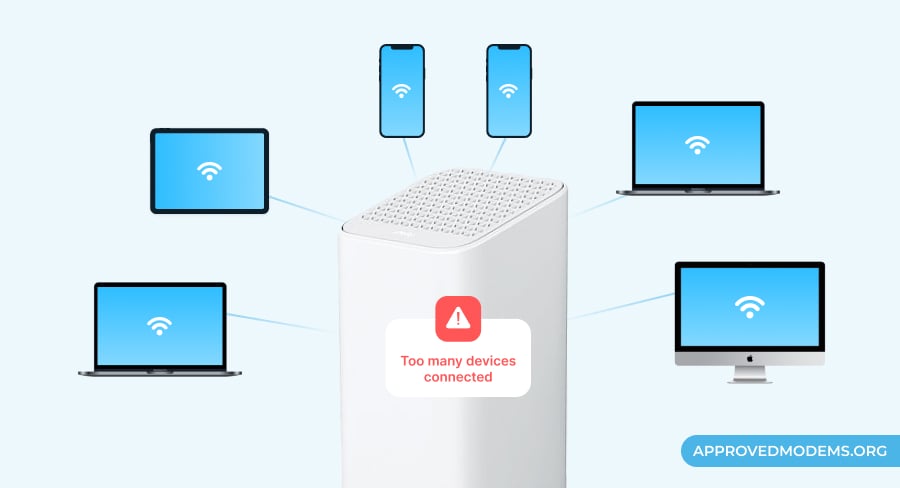
If changing the router’s place did not solve the issue, there’s a possibility that your xFi gateway is overloaded with many clients connected. This could trigger a hardware dis-functionality, which can lead to service disruption.
Here’s what you must do in such an instance:
- Disconnect each device connected to the network
- You can also change the WiFi password to disconnect all devices at once
- Then, connect only the necessary devices and maintain the device limit
- If the issue persists, your gateway can’t keep up. You must upgrade.
- If you have an XB6, XB7, or older model, request an upgrade to XB8.
6. Update the Router Firmware
If your gateway runs on outdated firmware or is wrongly configured, it could cause connectivity issues. You can update the firmware to its latest version and see if it works.
- Visit the Xfinity website and look for the latest firmware for your xFi model
- Download the firmware file and update it manually from the admin portal
- Make sure to turn on the auto-update option
7. Try a Wired Internet
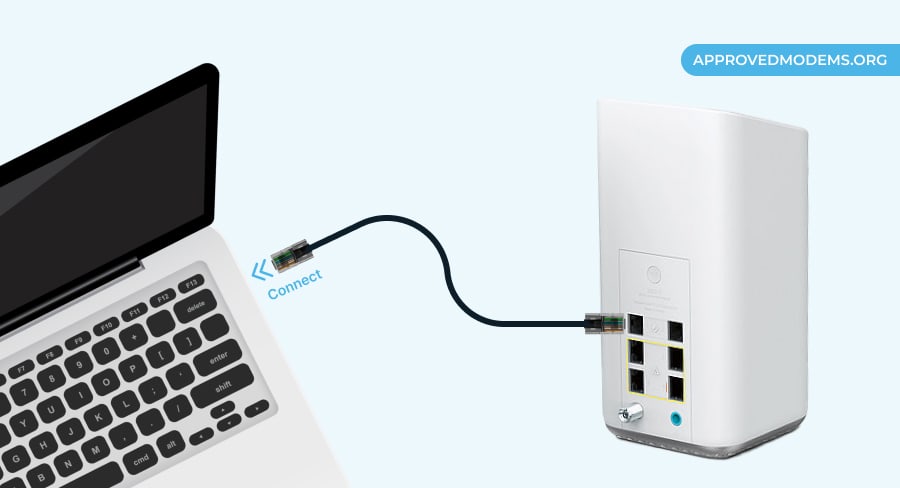
Now that you’ve updated the firmware and the issues are still there, it’s time to check the wired connection. This is to ensure the device communicates with the ISP. If the device works in wired mode, the wireless function is likely faulty. If it doesn’t work wired, the device may be obsolete.
- Take the Ethernet cable and plug in one end of the Ethernet port to the router.
- Plug the other end into a laptop or a computer, as shown in the picture above.
- Open a web browser and try accessing the internet.
8. Hard Reset xFi Gateway
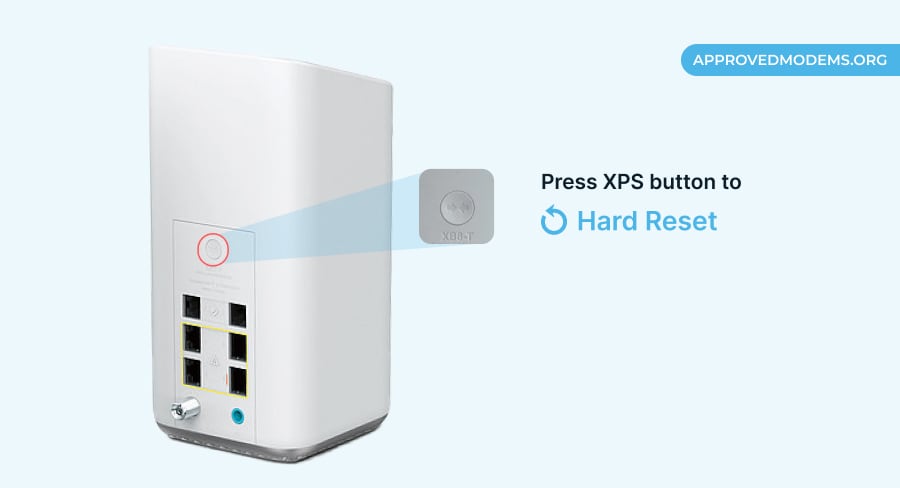
If none of the above solutions fix the issue, it’s time to get the modem back to its mint state, i.e., do a hard reset. Note that all your customized networking settings will be lost, as the whole of it is set to default. Luckily, you won’t need the internet for that.
- Look for the reset button on the back of your xFi gateway
- Some modems have buttons, while others have pinholes
- Take an unfolded paper clip to push the reset button
- If your device doesn’t have a reset label, look for the WPS button
- Press it for 15-30 seconds and wait until the gateway restarts
Note: You may find it going through a sequence of color changes from blinking green to orange and then stabilizing to white.
9. Contact Xfinity Support
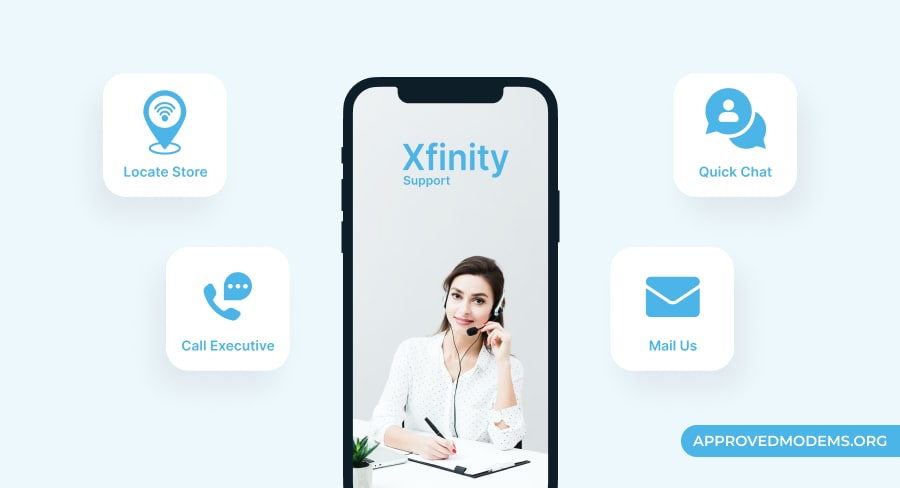
Now all you can do is look for a technician to take a look at your modem and replace it if it’s unrepairable. You can call them or get in touch through the chat option on the Xfinity app or website.
Frequently Asked Questions
Your modem could update its firmware automatically. Wait for 15-20 minutes. If the lights don’t stabilize, try the steps mentioned in the article.
Look for maintenance-related information from the ISP. Check for faulty or loose cables. You can try upgrading the firmware and sort out the placement-related issues. Leave the heat regulation vents open. Try a factory reset. If that doesn’t solve the problem, it’s time to contact Xfinity support for help.
Conclusion
All the troubleshooting ways I’ve covered above shall help you fix your Xfinity box’s flashing orange light issue. However, if the problem remains unsolved, comment below or contact Comcast support for further assistance.
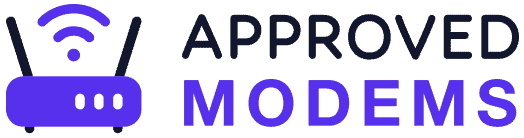
I found your details very well explained . I’m hoping following your detailed instruction. I’m
thanking you in advance. If I run into any issues I’ll come back here ask for help. I confident with you details you put together I’ll be successful. Thank you for your time. Regards, Trish