A blinking white light on the Verizon router indicates it is trying to boot up. However, if it continues to flash for a while, it means it has no internet connection. This might be due to an error in syncing or connecting to the FiOS network.
This light usually appears during self-installation, after a restart, or after a firmware update. The quickest way to fix it is to restart or power cycle your internet equipment.
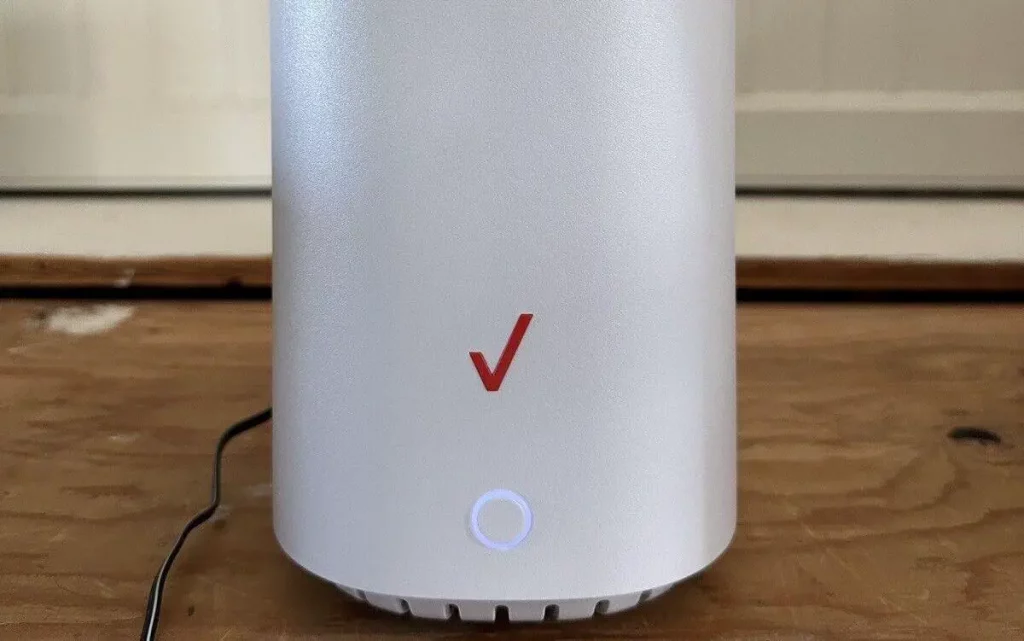
The best way to avoid such issues in the first place is to get your own Verizon router or mesh WiFi system.
Contents
Reasons Behind Verizon Router Flashing White Light & Ways To Fix It
- There is poor signal quality at the moment.
- There’s currently an internet outage in your area.
- There is a problem with the configuration of your router.
- The firmware of your router is outdated.
- There is a critical issue with the hardware.
- Your router is being affected by either overloading or malware.
- Your connections or splitter may have become faulty.
I faced a similar issue while testing and reviewing the FiOS G3100 gateway. In my case, it was blinking blue, which led me to explore the community forum. To my surprise, many people were facing issues with the white light, so I thought to write a guide.
After a detailed diagnosis, here are some of the tried and tested ways to fix it:
1. Reboot the Verizon Router
Like any other electronic device, rebooting may fix the issue if it is caused by a temporary glitch. Here’s how to go about it:
- Open Chrome or any web browser and visit http://192.168.1.1.
- Enter your ID and Password.
- It will open up the Admin WebGUI login page.
- Now, tap on Advanced from the top menu.
- Under the advanced settings, tap on Utilities and Reboot Router’.
- Give the device a few seconds till it restarts.
- If you see a solid white light, your issue has been resolved.
2. Check for Loose Connections
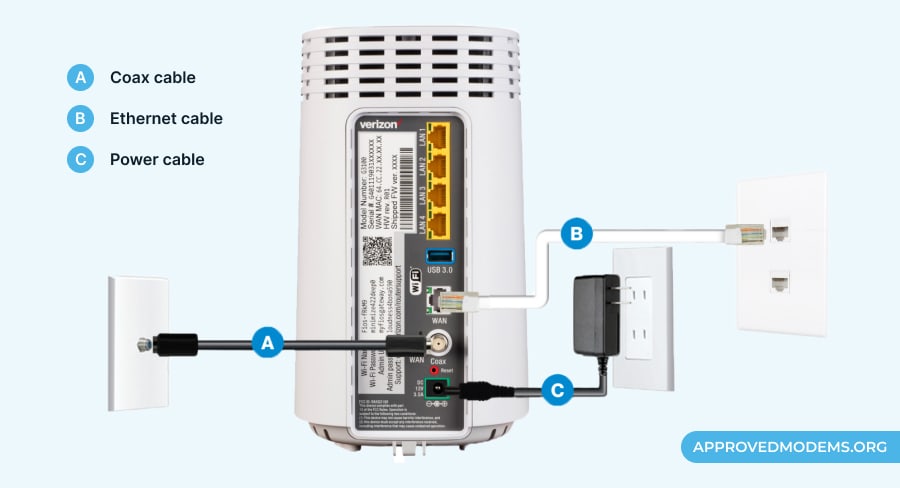
If you tried rebooting but had no luck, now is the time to check all your connections. Sometimes, the issue lies in the cables connected to the router or the power source.
Here’s how to inspect them:
- Check for any faulty or damaged wires.
- Disconnect all the cables to check for any dirty or damaged wires.
- Check the inside ports of the router for dust and dirt and blow them if any.
- Replace the damaged cables to get over the flashing white light.
- Connect all the cables back and restart the router.
- See if the connection is back or not.
3. Power Cycle Your Internet Equipment

The next step is to power cycle your internet equipment, which means turning off the device and disconnecting it from the power source for a short time. This can help to eliminate any technical glitches that may be affecting your connection.
Steps to power cycle:
- Switch off the router and remove the power cables.
- Make sure there is no power reaching the router.
- Wait for five to ten minutes.
- Reconnect the line to the power supply and switch on the router.
- Wait till the status light turns solid white.
4. Update the Router Firmware
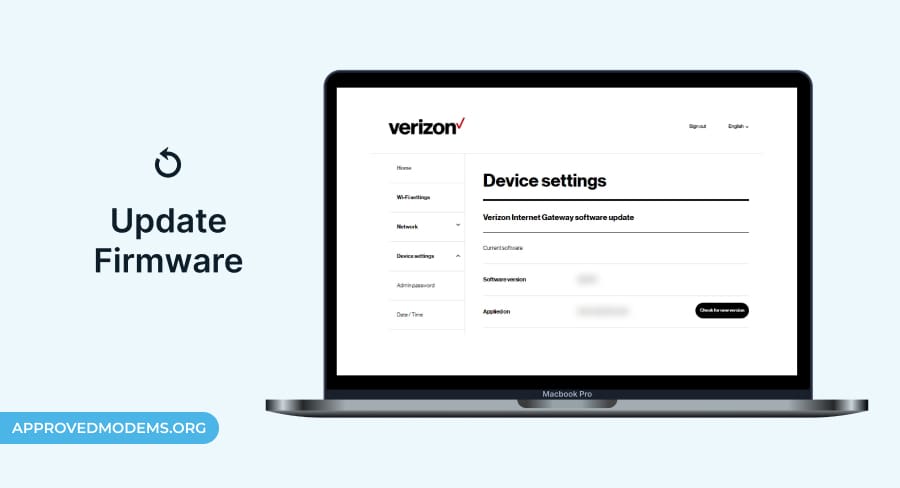
If your router’s firmware is not updated automatically, it may have become outdated. An outdated firmware can have bugs or may no longer be supported by the service provider, resulting in connectivity issues such as a ring light blinking in white.
Ensure your router’s firmware is up to date by following these steps:
- Log in to the web portal of your router.
- Go to the System Settings section.
- Now, check there if any update is available.
- If yes, download and install it.
6. Prevent Router from Overheating
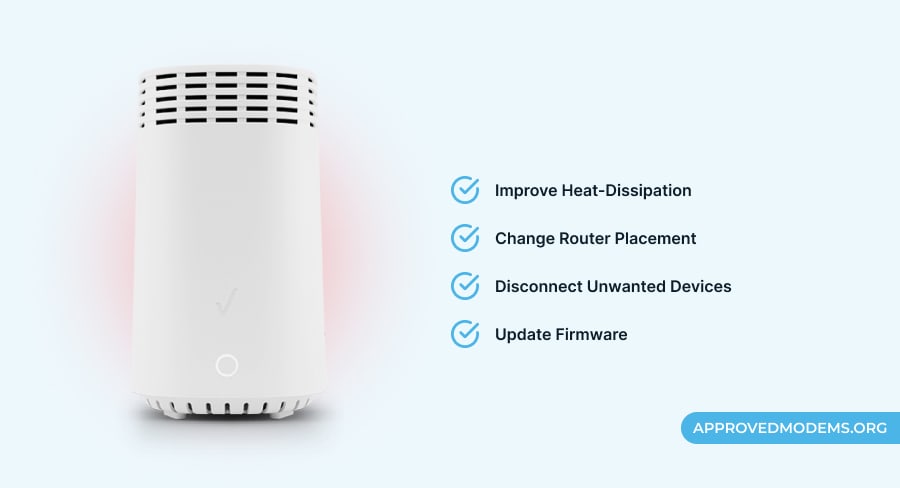
You need to ensure that the Verizon router is not overheating. This could be due to excessive usage or improper placement, which blocks its heat dissipation. The device may also overheat if you connect many devices to it.
Consider the following things:
- Change the location of the router to a cooler and more open space.
- Place it at a height and make sure it’s in the center.
- Ensure there is no dirt around the router.
- Avoid putting anything above and around the router.
- Limit the connections on your network.
7. Factory Reset the Router
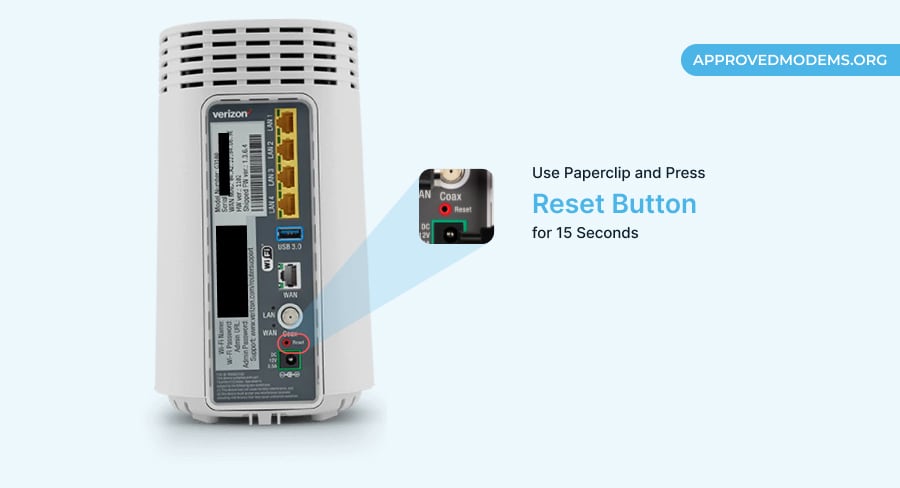
If the above troubleshooting methods do not work for you, you must reset your Verizon router. Please note that doing so with erase all your settings and customizations. If needed, take a screenshot or backup of your personalized settings.
Steps to reset:
- At the back of the router, find a reset button.
- Take any pin, press, and hold the button for 20 seconds.
- The router will restart itself.
- By now, the white light should stabilize.
8. Contact Verizon Support
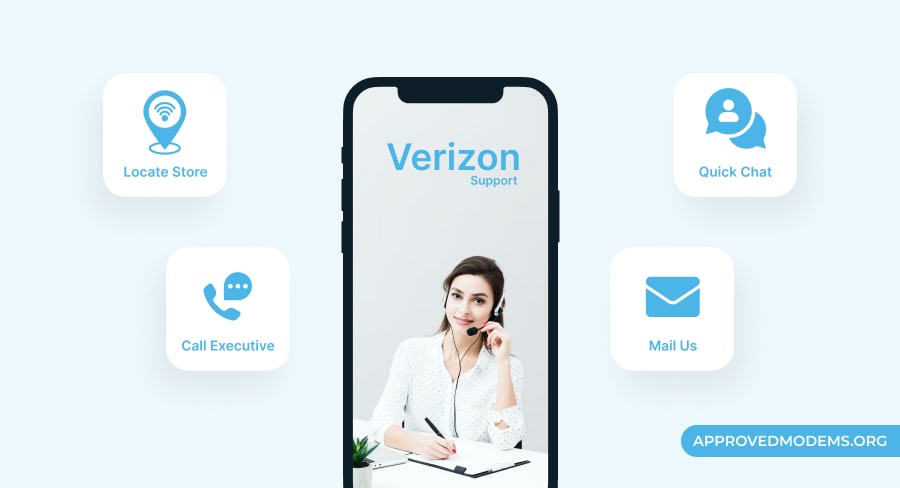
When all is said and done, your device can be faulty, and nothing works for you. The only option left is to replace it. Contact a technician for gateway replacement/upgrade if you’re renting the device.
- Get in touch with customer support via live chat.
- Ask the technician to come home and check the device.
Frequently Asked Questions
Ideally, your FiOS router should show a solid white light. It means you’re connected to the internet, and the device is working normally.
You can change the configuration setting of your router through an app or Chrome. Log in to your account and modify the settings accordingly.
If your router shows any color other than white, like Blue, red, Orange, yellow, etc., the router finds it difficult to establish a connection.
There is no hard and fast rule to that. Whenever you see an issue with the router, you can try rebooting it.
Conclusion
A white light blinking is one of the most common issues with the FiOS router. Thankfully, resolving it is easy. You can begin by power cycling, which will likely be fixed at this step. However, if it doesn’t, you can try the other ways explained above.
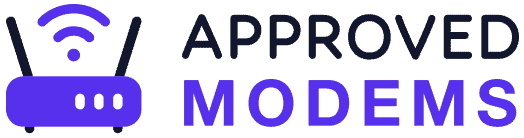
Leave a Reply