AT&T is one of the leading ISPs that deliver high-speed Internet. But the router they provide doesn’t do justice to it, and that’s why most users wonder if they can use their own routing device, such as Google WiFi.
Yes, you can use any router or mesh WiFi with ATT Fiber, including Google WiFi & Nest WiFi. But if you’re unsure how, you’re in the right place.
There are two ways to do so:
- Enabling IP Passthrough Mode
- Putting Google WiFi in Bridge Mode
Now, I shall explain both in detail, along with steps and requisite graphics.
Contents
1. Using IP Passthrough Mode
The simplest yet effective solution to using Google WiFi with AT&T Fiber internet would be to employ IP passthrough mode. It allows you to experience all the benefits of the mesh system yet lets AT&T manage your network’s routing.
Steps to follow:
- Connect your computer or laptop to the AT&T router and connect Google WiFi to it.
- Then, in your web browser, enter the IP address and login using the credentials imprinted on the label of your gateway.
- Find the firewall tab on the page and click IP passthrough
- Move to the allocation mode section, and from the drop-down menu, select Passthrough.
- From the “passthrough mode” drop-down menu, select the DHCPS-fixed option and enter Google WiFi’s MAC address.
- Tap on the save option to complete the setup.
That’s it. You’re done.
2. Using Google WiFi in Bridge Mode
Bridge mode may be the answer to your connection. And is the easiest to do. It disables the routing functionality of the AT&T router and makes it an access point.
Steps to enable bridge mode in AT&T:
- Install the Google Home app on your smartphone.
- Once downloaded, click the WiFi option on the home screen.
- Then, open the settings tab and tap on the “advanced settings” option.
- Click on the option “device mode” followed by Nest WiFi.
- Choose the “bridge mode” and tap Save.
That’s it. You are all set to use Google WiFi on the high-speed AT&T fiber connection.
What To Do Next?
Now that you’re done setting up Google WiFi with AT&T Fiber connect your devices and explore the world of the fast-evolving internet and online world.
Start with testing your internet speed. If your devices aren’t getting good download and upload speed, you can contact your service provider or follow a few pro tips as mentioned below:
- Turn off home security (Firewall > Security options > Home network security)
- Turn off all Packet filtering (Firewall> Packet filter> Disable packet filter)
- Turn off Firewall advanced settings (Firewall> Firewall Advanced)
Pros & Cons of Using Own Router with AT&T
- You get a reliable and robust network throughout your space
- You get more customization and better parental controls
- The support is much more responsive than AT&T
- The device can handle many devices at once
- AT&T customer support might be blaming issues on your router
As you can see, the pros easily outweigh the cons, and therefore using your own WiFi system with AT&T is beneficial.
Frequently Asked Questions
Yes, not only Google Mesh, but any third-party router works with AT&T. All you need is to disable the routing functionality of the ISP-supplied router.
You must disable the routing functionality of the AT&T fiber gateway by enabling the IP passthrough or bridge mode on it.
It is pretty simple to set up Google WiFi on AT&T fiber, and you must follow the step-by-step instructions as mentioned in the guide.
Conclusion
Using Google WiFi on an AT&T connection was a lifesaver decision for me. The road to a stable connection might be a bit bumpy, but it’s worth it. In case of any problem, contact customer support, or you can leave your queries in the comments below.
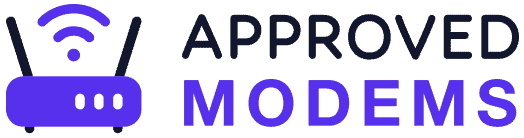
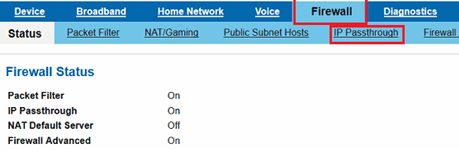
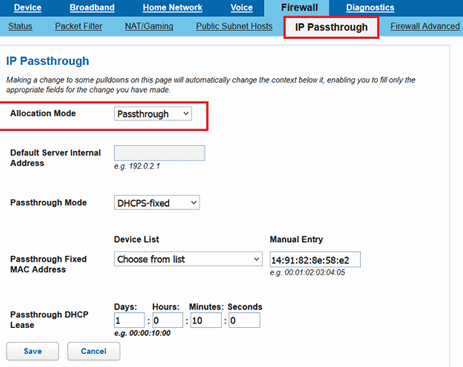
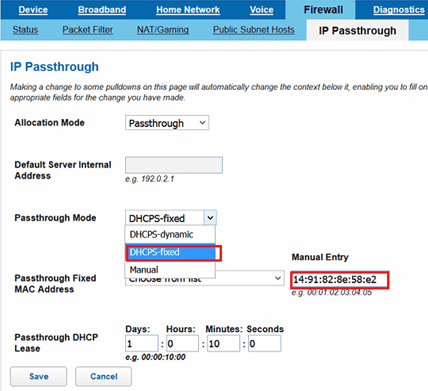
Leave a Reply