The red light on a Spectrum router indicates different things depending on its activity:
| Solid Red | A serious hardware or software issue |
| Blinking Red | Some connectivity error |
| Red + Blue Altering | A firmware update is in the process |
This may be caused by a variety of reasons which I’ll discuss below. Regardless of your router’s state, this guide will help you diagnose and fix the issue ASAP.

Contents
Reasons Why Your Spectrum Router Shows a Red Light
- The router is experiencing overload or is overworked.
- The firmware is outdated and no longer supported.
- A malware or technical glitch is present in your network.
- Your Spectrum internet has become too slow.
- The router is currently not receiving any signal from the modem.
- The cables you have are either loose or broken.
Fixing The Red Light issue with Spectrum Router
I first faced this issue while self-installing the connection. I visited the support forum and tried various solutions, but none of them worked. Then, I started troubleshooting myself and found some effective solutions that are proven to work.
Note: The solutions below are also applicable in case of a blinking red light.
1. Power Cycle Internet Equipment
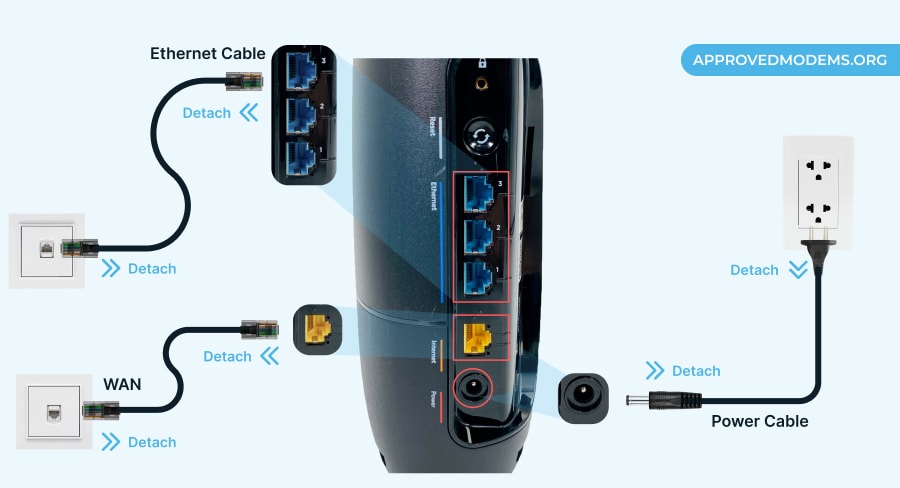
The red light can result from temporary hardware glitches, filled-up memory, and cache, IP address issues, or changes in network configuration. Power cycling is the ultimate solution for that.
Here’s how to do it:
- Unplug the Ethernet and power cables.
- Wait for around a minute before re-plugging them.
- It reboots automatically, which takes around 30 seconds to complete.
- The power light should turn blue. If it’s still red, proceed to the next way.
2. Check for Loose or Broken Connections

Often we keep on scrapping through the router when the problem is with the wires. They might be old, torn, or bent out of shape, resulting in the connection being gone. So check them thoroughly.
Here’s how to go about it:
- Start with inspecting the cables connected to your Spectrum router.
- If the pin in the middle of the wire in the middle of the coaxial cable is curved, it causes interruption, so replace it immediately.
- The plastic end connectors of ethernet cables are often susceptible to damage, so check for that.
- Next, check for any damage in the ports.
- If everything seems in mint or working condition, proceed.
3. Check for Internet Outage
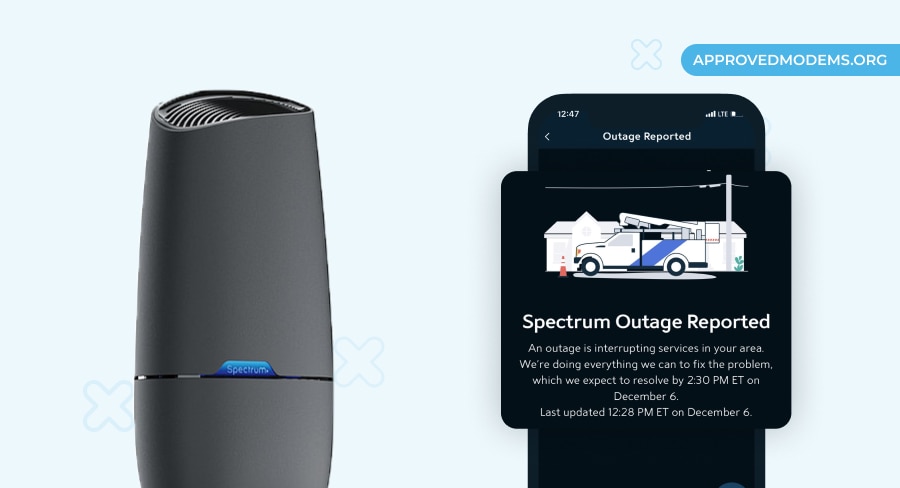
In many cases, the issue is not with the router, but the service provider is currently experiencing an internet outage. To determine if that’s the case, call the support team or check for an update on the outage status page or My Spectrum app.
4. Test a Wired Internet Connection
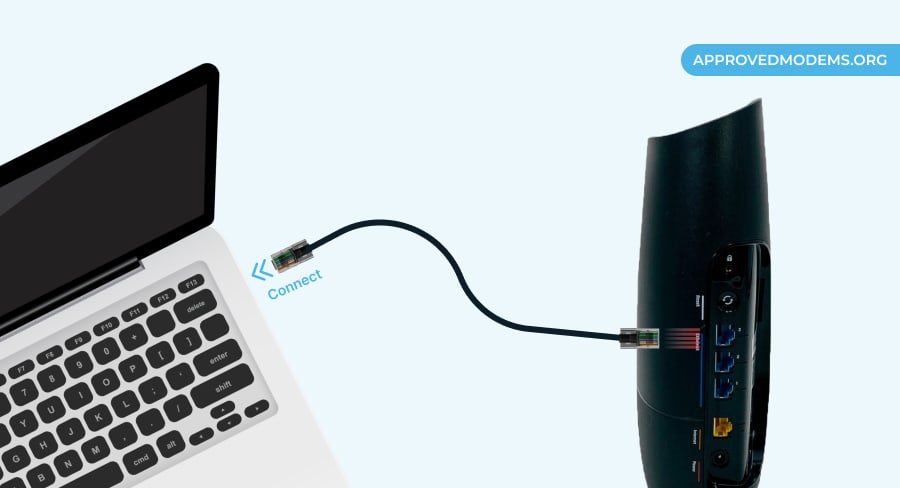
The internet can be accessed through a wired or wireless connection. Since your wireless connection isn’t working, it is recommended to try a wired connection to know whether the problem lies with the device or the service provider.
- Plug one end of the Ethernet cable into your laptop or PC.
- Check if the connection is detected.
- Open a web browser and try accessing a website.
- If the internet is working, the issue is with the router’s WiFi function.
5. Limit Connected Devices
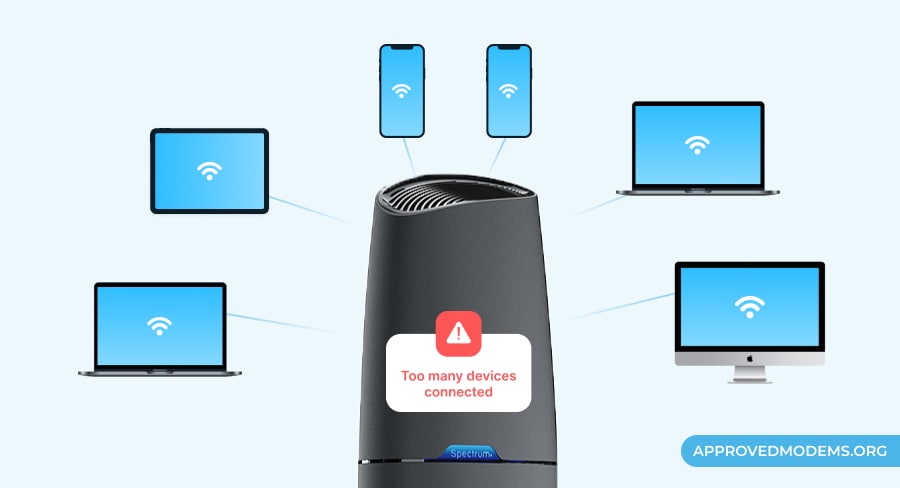
If too much data is traveling through the device or more users than the router can accommodate, it results in overloading. As a result, packet collisions, dropped packets, and the appearance of slow information, or in short, connection issues and red light.
To eliminate that, follow the steps:
- Try reducing the number of connected devices.
- Change the password so that all unknown devices get disconnected.
- Replace the gateway with a router with multi-device capacity.
6. Save Router from Overheating
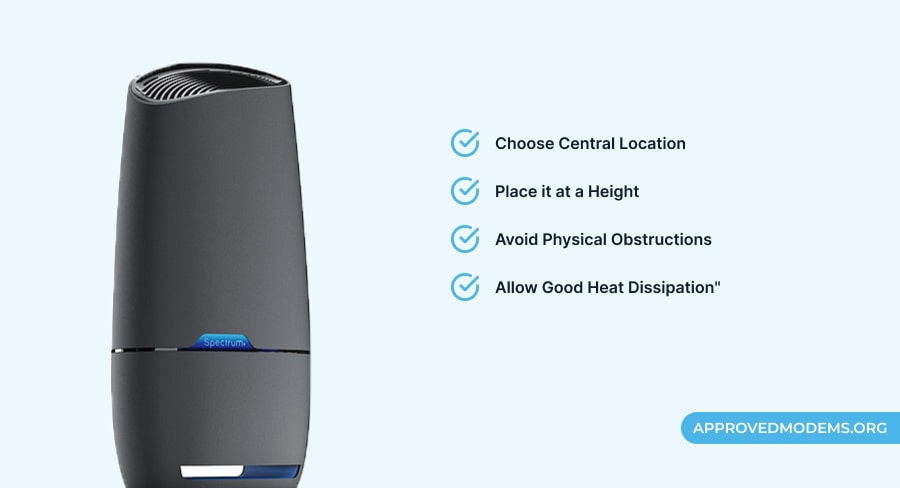
If your router gets hotter than what’s normal can result in connection issues like slow speeds and even dropped connections. Reasons can be many, including being put into confined spaces, running at high capacity for long, and excessive dust.
Even old hardware can cause overheating issues, as the modem can generate heat while working. To prevent it, follow the steps:
- Place a hand on the top to check if it’s overheated.
- Switch it off and wait for it to cool down.
- Clean any debris or dust clogging the vents of the router to improve the airflow and keep it cool.
- Keep it on an open, hard, and flat surface to ensure free circulation of air around it and let heat escape.
- You can opt to keep a fan around or keep it on a cooling pad to bring down the temperature. This should get your internet back. If not, move on.
7. Factory Reset Router
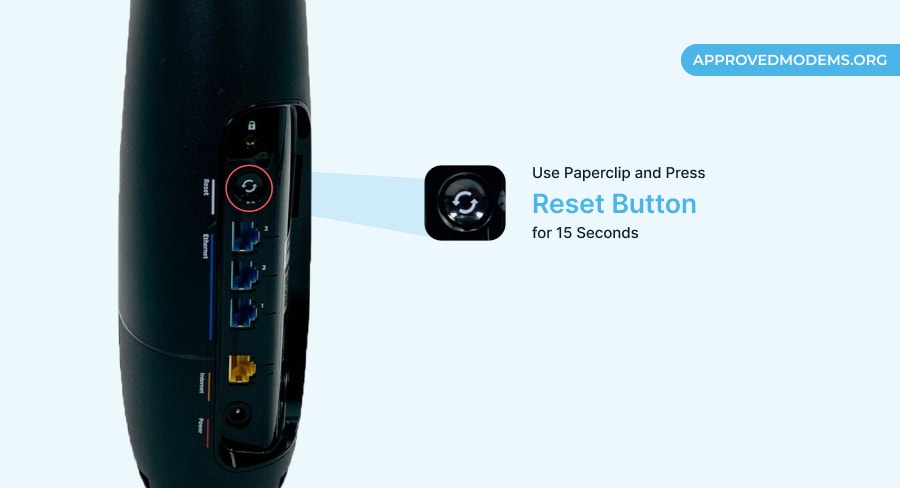
If none of the above solutions worked, it’s advisable to restore the Spectrum router to its factory settings. Prior to doing so, be sure to make note of your customizations, as they will revert to their default state.
Fortunately, this process doesn’t require an active internet connection. You just need to press the reset button on the rear side of the router for around 30 seconds.
If you have an old Spectrum model, you might need a small tool like a pin to press the button. Or you can use the mobile app method. Here are the steps:
- Download the “My Spectrum” app on your smartphone.
- Login by putting in the default Spectrum ID or password.
- Go to the services and select advanced WiFi settings.
- Select “Factory Reset” from the list.
If resetting doesn’t work, consider upgrading to third-party internet equipment. Here are my recommended Spectrum modems and routers.
8. Contact Spectrum Support
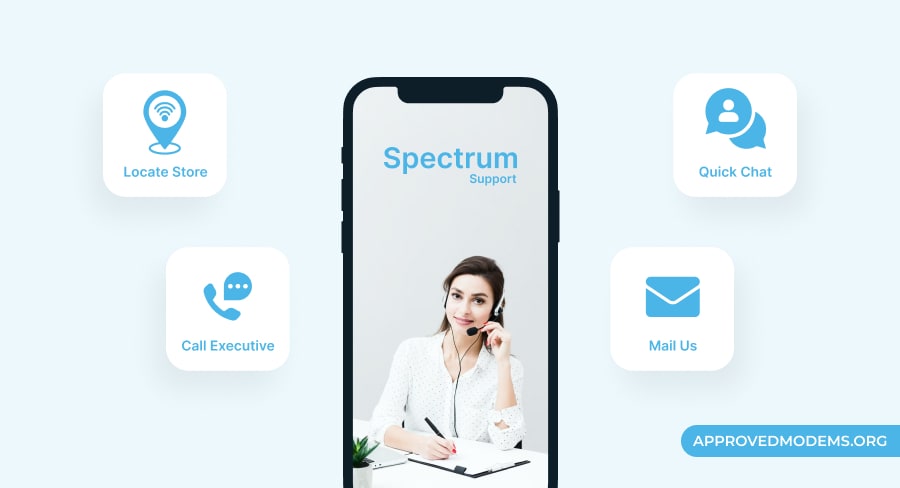
If you don’t want to upgrade the equipment, your last resort is to contact Spectrum and get your router repaired or replaced. Below are the contact details:
- You can call them 24/7 at (833) 267-6094,
- Email them at contact@spectrumam.com,
- Or use the live chat feature on the app.
Provide your account number, the MAC address of your device, and what you already did to fix the issue. They’ll try to assist you via phone, and if they don’t work, an expert technician visits your home. If it’s beyond repair, assist in replacing the gateway.
Frequently Asked Questions
It means the device is having trouble connecting to the internet. The reason could vary from scheduled maintenance or an outage to a faulty device.
Check the information on outages or maintenance. When you have ruled out that possibility, start looking for wiring issues. It could be faulty or loose cables.
If that doesn’t fix, disconnect devices and reduce the load on the router. Ensure you are not covering the router’s heat vents. And if that doesn’t work, proceed with a manual reset, which is your last resort, before calling for professional help.
You will find the information regarding outages from the Virtual Agents by logging in to the Spectrum website with your Spectrum ID. If you are using My Spectrum App, you can go to your Account settings and set Notifications for Outages by switching the toggle button. This will keep you promptly updated on service outages.
Conclusion
More often than not, troubleshooting connections is easy, even if you are a network novice. This article offers all the requisite information to do that on your own. If the issue remains unresolved, comment below with your query or contact customer support for technical assistance.
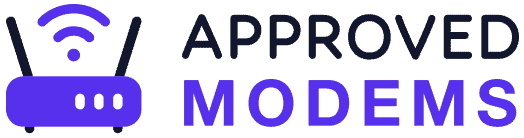
Leave a Reply