
A purple light on the Orbi Satellite indicates that the device isn’t able to detect an internet connection or has failed to sync with other nodes. Either way, this issue can easily be fixed.
Quick Fix: Perform a restart or power cycle. If it doesn’t work for you, keep reading as I shall discuss probable causes and fixes that worked for me and should work for you too.
Contents
Reasons Why Your Orbi Satellite Has a Solid Purple Light
- Internet outage in your area
- Orbi router is unable to communicate with the satellite
- Any of the ethernet cables are loose or damaged.=
- Corrupted firmware or incomplete firmware installation
- Long hours of inactivity
- Your Orbi is performing system diagnostics
- Attack of virus or malware on the system
- Your Orbi router or satellite has become faulty
How To Fix The Orbi Satellite’s Purple Light?
Now that you know all the possible reasons behind the Orbi magenta ring and if restarting your device hasn’t solved the Orbi no internet connection problem for you, try the below-listed fixes.
1. Disable/Disconnect Unwanted Devices
While this might seem like a stupid solution, it actually solved the purple light issue for me once. Besides, removing unwanted devices from the network is always a good idea.
Sometimes, an overcrowded network can be the cause of internet failure. This congestion can lead to purple light glowing on your Orbi device.
The solution is pretty simple, all you have to do is remove unwanted or unused devices from the network. This will fix the Orbi magenta light and increase the bandwidth for the rest of your connected devices.
Steps To Disconnect/Disable Unwanted Devices:
- Simply log in to the router setting or open the app.
- Head to the menu of the connected device
- Now remove the unwanted or unused devices from the network
2. Power Cycle Orbi Router and Satellites
Most of my readers skip reading the “restarting” advice I gave at the start. In case you’ve skipped the advice, then please give it a try. This solves the problem 80% of the time. However, this solution won’t work if there’s an internet outage or scheduled maintenance.

Restarting a malfunctioning router or other devices might also help. There might be some glitch or error in the firmware causing the purple light issue, which can be fixed by a simple power cycle.
Steps to Power Cycle the Orbi Router and Satellites:
- Unplug and turn off your modem, Orbi router and satellite.
- Plug everything back in and turn on your modem, router and satellite.
- Now, wait for the devices to boot up. It would take about 2-3 minutes.
- Your devices have now successfully power cycled.
3. Check for Loose or Damaged Connections
There is a high probability that your Orbi light is purple due to some loose wire connection or damaged cable. You might think about how a cable became loose without being touched. It’s still important to double-check.
It is possible that the connector became loose from the port while moving the router or cleaning around it.
Steps to Check for Loose or Damaged Connections:
- The first thing to do is unplug every cable from the Orbi router.
- Now plug everything back in. Ensure every cable connection is secure and connected to the port properly.
- Restart the router and check if the purple light is gone.
- If it’s still there, you might need to check the cable on some other device to confirm if it is working fine or faulty.
- If it’s faulty, you must buy a new cable and connect it to the Orbi.
4. Resync Satellite Units

The solid magenta light can appear due to failed sync of the router to the satellite. As a result, you need to sync them again to get the connection back online. The process is pretty simple but must be carried out in the correct order.
Steps to Resync Satellite Units:
- First, press the sync button on your Orbi router’s back.
- Now press the sync button on your satellite.
- Both of these buttons need to be pressed within a time frame of two minutes.
- Wait for the satellite to sync with the router.
- The satellite should blink white light during the syncing process.
After this process, there can be four scenarios:
1. If the Orbi light turns blue: The sync is successful.
2. If the Orbi blinks white: The device applies new configurations. Wait till it stabilizes.
3. If the Orbi light turns orange or yellow: The sync is successful, but the connection is weak.
4. If the light turns purple: The sync is unsuccessful. Try the process again.
5. Create a New Backhaul Password and Re-Sync Orbi Devices
The backhaul password is a security key in WiFi connectivity between the router and the satellite. Generating a new backhaul password and re-syncing the purple light issue.
After generating a new backhaul password, you need to use the Sync button to create new backhaul connections so that the Orbi device can communicate with the satellite.
Steps to Create a New Backhaul Password:
- Open any web browser on a device connected to the same network.
- Go to orbilogin.com and log in with your username and password.
- The default credentials are admin for the username and password for the password.
- Now head to the Advanced menu, select Advanced Setup, and then Wireless Settings.
- There, you will see a Generate button. Click on it, and the system will generate a new backhaul password.
- After completing this, follow the above steps to resync the Orbi and satellite.
6. Factory Reset Orbi Device
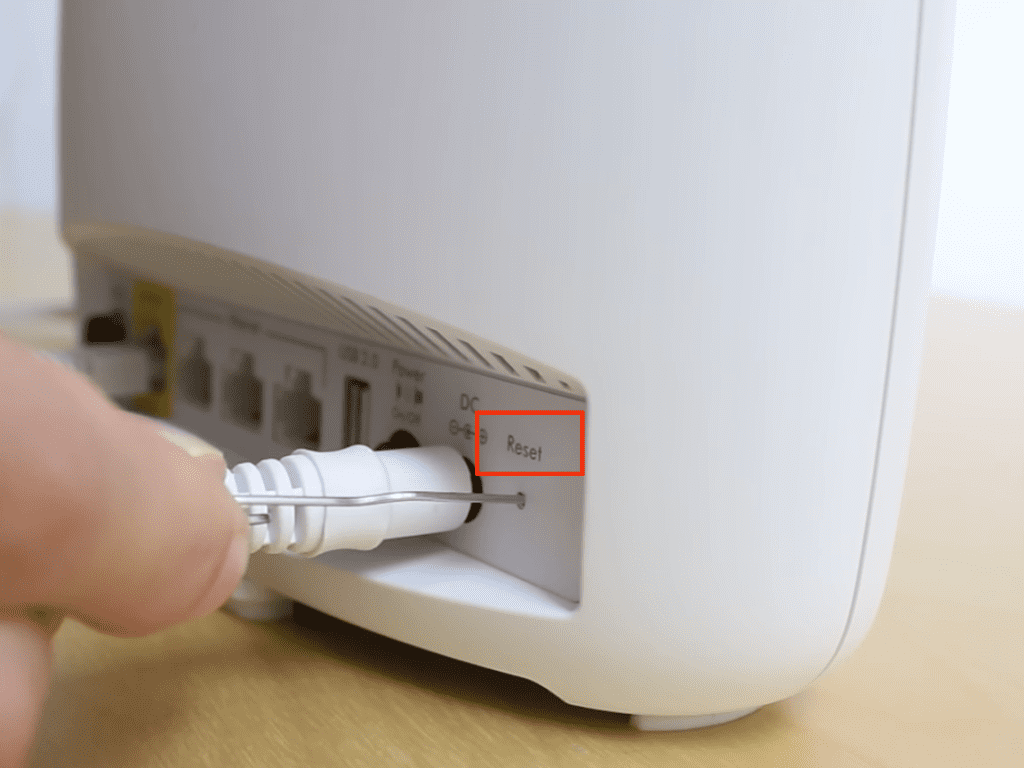
You can reset the device if you’ve tried the above fixes and the Orbi WiFi purple light persists. Generally, a flaw or error in your router’s firmware can be the cause of the issue, which can be fixed with a factory reset.
Note that factory resetting Orbi router will erase all of your configuration, settings, and passwords. If nothing else works, reset can do the magic.
Steps to Factory Reset Orbi Device:
- Find the reset button on the back of the router.
- Take a needle or any other pointed object, press the pinhole opening, and hold it for about 10 seconds.
- Now gently release the button and wait for the device to reboot in its factory settings.
- Do not turn off the Orbi router during this process.
7. Contact Netgear Orbi Support
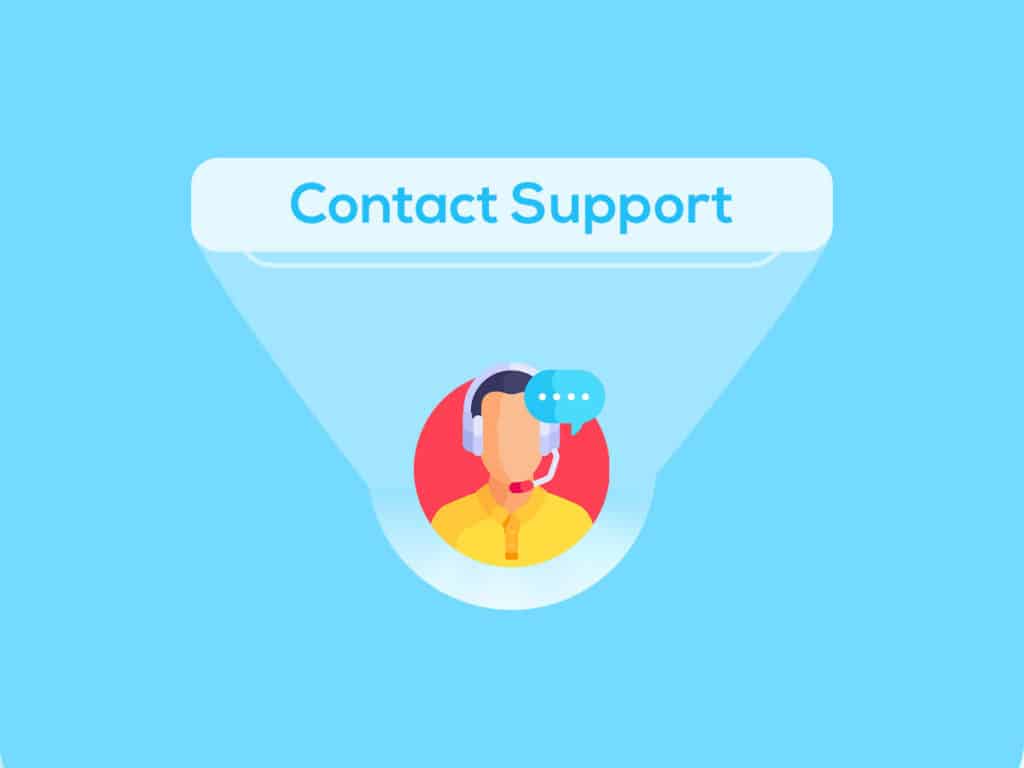
If you are still facing issues with your Orbi, the last option is to contact Netgear support and see if they can resolve it. You can reach them using any of the methods listed on their website.
While this will not necessarily fix your Orbi immediately, you can still get professional assistance to diagnose the problem and help you solve it permanently. They can also tell you if your Orbi is defective and can be replaced or how to claim the warranty.
Frequently Asked Questions
It indicates a technical problem that was probably caused by a bad network connection. This color will also show up when the Orbi router malfunctions.
You must unplug all cables and wires when you notice the purple ring. By doing this, the purple light will probably turn white. Restart the router once it’s finished so that it can properly boot.
It’s pretty simple and easy. Press the sync button on your satellite and then the sync button on your Orbi router. You need to do this within two minutes of the initial press. Now wait and let the satellite sync with the Orbi.
Under ideal conditions, your Orbi router should be blinking white or amber. If the router blinks white for a few minutes, this indicates that the router is booting up. The three-minute Amber light pulse shows the router and satellite successfully connected.
Conclusion
I hope that by now, you know everything about the Orbi router/satellite’s purple light and how to fix it. Follow the solutions explained above, and you shall be ready.
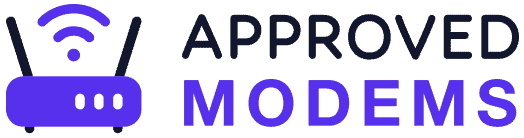
Leave a Reply