Motorola uses blue and green lights on its cable modems. These have different meanings for different symbols and states. For instance, a steady green or blue light could mean everything is functional, but if it blinks, there could be an unresolved connectivity issue.
Depending on the model, there can be 6-8 status indicator LEDs on it. I’ve explained all of them along with their states. So, without further ado, let’s understand them!
| Light Name | Color | Meanings & States |
|---|---|---|
| Power | Green | On: Modem Powered On |
| Off: Modem Powered Off | ||
| Downstream | Green or Blue | Green: Connected on 1 Downstream channel |
| Blinking Green: Scanning for DS Channels | ||
| Blue: Bonded DS Channel Active | ||
| Blinking Blue: Initiating Channel bonding | ||
| Off: Downstream not connected | ||
| Upstream | Green or Blue | Green: 1 Upstream channel connected |
| Blinking Green: Ranging process underway | ||
| Blinking Blue: Initiating Channel bonding | ||
| Off: No Upstream | ||
| Online | Green or Blue | Blinking: Attempting to Connect |
| Green: Active with DOCSIS 3.0 | ||
| Blue: Active with DOCSIS 3.1 | ||
| Off: Offline | ||
| 2.4GHz WLAN | Green | Blinking: Data transfer underway |
| On: WiFi is enabled | ||
| Off: WiFi is not enabled | ||
| 5GHz WLAN | Green | Blinking: Data transfer underway |
| On: WiFi is enabled | ||
| Off: WiFi is not enabled | ||
| WPS | Green | Blinking: WPS authentication in the process |
| On: WPS pairing successful | ||
| USB | Green | Blinking: Initializing the connection |
| On: USB port active |
In the following sections, I will provide you with detailed information on each of the lights on the Motorola modem. You will gain an understanding of their behavior in ideal conditions, the potential states, and what steps to take if any issues arise.
Contents
1. Power

- Meaning: Connected to a source of power
- Ideal Light Color: Solid Green
Different states of power light and their meanings:
- Solid Green: It means the device is connected to a source of power and turned on.
- Blinking Green: It either means the power cord is not plugged in properly, there is an issue with the power supply or the power cord is faulty. Ensure the power cord is plugged in tight at both ends (power outlet and the modem) and the supply at the power outlet is stable.
2. Downstream

- Meaning: The modem is connected to 1 Downstream channel/bonded channels
- Ideal Light Color: Solid Green/Blue
Different states of downstream light and their meanings:
- Solid Green/Blue: It shows the internet connection is active. The green light shows your modem is operating on a single DS channel and the blue light shows your device is operating on bonded channels (for high-speed connections).
- Blinking Green: If you see the Motorola modem down arrow flashing, it means it is establishing a single downstream channel for communicating with the ISP.
- Blinking blue: If your modem is blinking blue, it shows the modem is set up to bonded channels.
When the connections are initialized, you will notice the lights flashing for a few seconds. If they don’t turn solid, it signals, there is some trouble. The underlying reason could be anything from service disruption to a faulty device.
3. Upstream

- Meaning: The modem is connected to 1 Upstream /bonded channel
- Ideal Light Color: Solid Green/Blue
Different states of upstream light and their meanings:
- Solid Green/Blue: It shows your upstream channels and the internet connection is active. Similar to downstream, a blue or green denotes the type of internet connection and high-speed capability.
- Blinking Green: It suggests the ongoing ranging process where the connection is established with the ISP.
- Blinking blue: A blinking blue signals your device is starting channel bonding (high speed) for upstream communication
If the flashing light doesn’t turn solid in a few minutes, it signifies trouble connecting to the internet. Check for loose connections or faulty cables and maintain a steady power supply. Check with your ISP for information on internet outages and maintenance.
4. Online

- Meaning: Active internet connection
- Ideal Light Color: Solid Green/blue
Different states of online light and their meanings:
- Solid Green/Blue: It means your device has an active internet connection operating on DOCSIS 3.1 bonded channels. A solid green shows the internet connection is active on DOCSIS 3.0.
- Blinking Green/Blue: The device is initializing the connection. It could also show firmware update is underway. Don’t interrupt the process and wait for 15-20 minutes for the lights to turn solid.
Once your US/DS lights turn solid, you will notice the online light turning solid. If the light continues to blink, it refers to trouble connecting to the internet. Ensure your cables and coaxial splitter are not faulty.
Power cycle the device, ensure heat ventilation, update the firmware, and try a manual reset. If nothing works, time to throw in the towel and call for professional help.
5. 2.4 GHz WiFi

- Meaning: Active 2.4 GHz WiFi band
- Ideal Light Color: Solid Green
Different states of a 2.4 GHz WiFi light and their meanings:
- Solid Green: It means the wireless band is active.
- Blinking green: When the devices use the band for accessing the internet, you’ll notice the lights blinking, indicating data transfer is underway.
If the lights are turned off, it usually indicates the wireless is not active. Login to the admin portal and check if the band is disabled. You’ll be able to activate the band by changing the toggle buttons or clicking on the check box.
If it still doesn’t turn on, you can try updating the firmware or doing a manual reset before calling in for replacement.
6. 5 GHz WiFi

- Meaning: Active 5 GHz Wi-Fi band
- Ideal Light Color: Solid Green
Different states of a 5 GHz WiFi light and their meanings:
- Solid Green: It indicates high-frequency 5 GHz wireless communication is active.
- Blinking green: If the devices are using the 5 GHz band, you’ll observe lights blinking green.
If your device has a 5 GHz radio and the light doesn’t turn on, you can check the admin portal for default settings. Turn the radio on and restart the device.
If the light remains off, check for information regarding the latest firmware. The last resort is to contact the OEM to claim a warranty and device replacement.
7. WPS

- Meaning: WPS has enabled
- Ideal Light Color: Solid Green
Different states of a WPS light and their meanings:
- Blinking Green: Trying to connect the device using the WPS.
- Solid Green: Once the authentication is successful, you will find the WPS light turns solid.
If the WPS light is not active, log in to the admin portal to ensure the feature is not disabled. Alternatively, for security reasons, you can turn the WPS off by default and turn it on only when you intend to use it.
8. USB

- Meaning: USB port is active
- Ideal Light Color: Solid Green
Different states of a USB light and their meanings:
- Solid Green: The USB port is active.
- Blinking Green: The USB port is initializing a device, or when the client devices are using the USB device connected to the port.
If you notice the lights are off, it means the port is not active. You can log in to the admin portal if the device is disabled by default. If that’s the case, you can enable the device and restart the modem and start using it.
Frequently Asked Questions
Stable green or blue is the indication of the perfect working of the device and the internet connection. If the modem doubles up as a Wi-Fi router, you’ll find lights showing the status of operating bands.
A stable green or blue light on your Motorola modem shows the device has an active internet connection. Every time you restart the modem, allow a few minutes for the modem to initialize the connection with your ISP. The initializing process is indicated by blinking blue/green lights.
The orange light shows a faulty device or trouble with the firmware. It suggests it is time for some Motorola modem troubleshooting.
Conclusion
If you have reached the end of this article, you’ll be confident about the Motorola cable modem lights. Even if you notice lights are blinking or off, you’ll know how to approach the scenario without panic. If you don’t feel confident enough, seek the help of an expert technician.
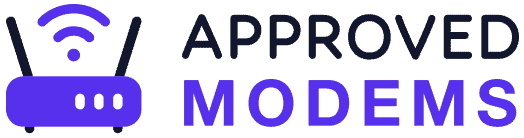
How do you access admin portal?
Hey Jim,
You can login to the Motorola modem’s web interface portal by visiting 192.168.100.1.
It’ll open a login page where you’re required to enter the username and password (as follows).
Default username: admin
Default password: motorola
Once entered, you can do the necessary changes to the configuration.